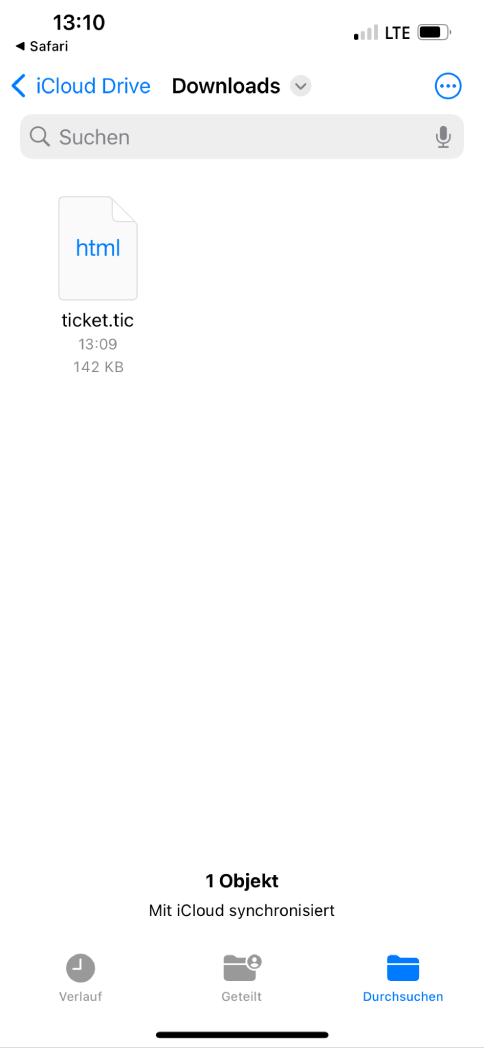The NVV's Deutschlandticket website offers various functions for managing your ticket. You can use the "Show ticket " function to display an online version of your ticket.
You can use the "Offline Export" function to download and save your ticket so that you can also use it without an internet connection.
Why would you want that?
Imagine you're on the train on the way to Hamburg and the train is going through a tunnel and your internet connection is lost at that moment and the ticket inspector asks for your ticket.
Or another example - the university is doing maintenance work again and the university login portal is not working. In these cases, you can continue your journey with the offline version of the ticket.
The website also offers another option to export your ticket directly to your Google or Apple Wallet to save it there. As of April 01, 2024, the "Offline export" and "Show ticket" functions are fully functional.