Instructions DaKS
Section index
Find your way around
On the home page (Fig. 1) you can search the entire collection without logging in or browse by criteria. Recently published research data from the repository are visible under "Recent Submissions".
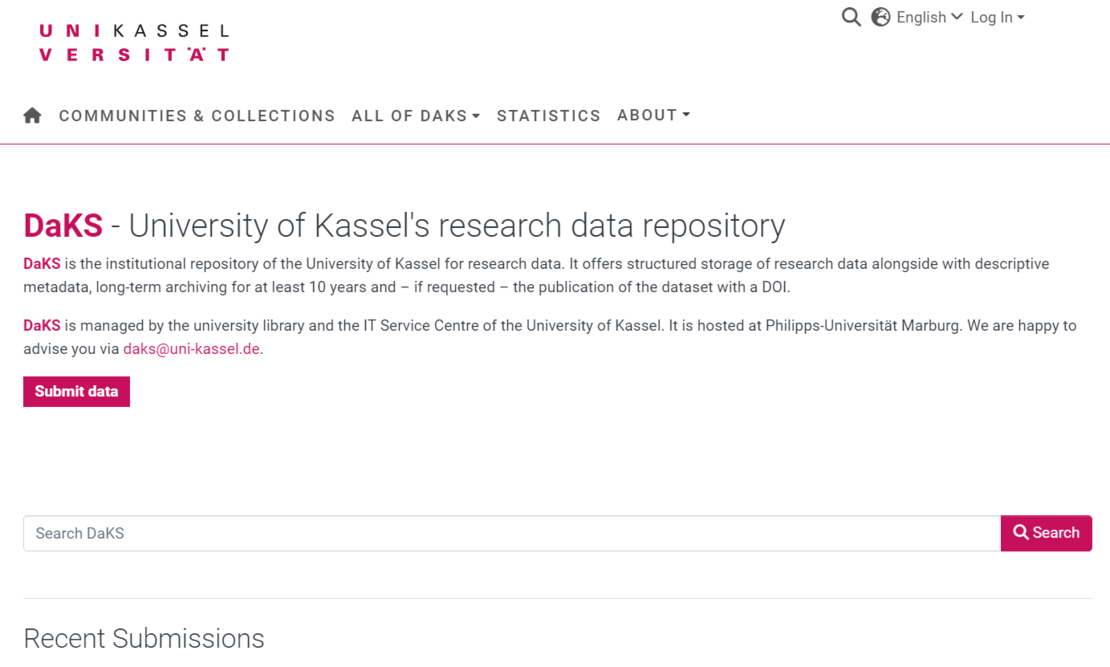
Log in
Before you can submit data, you must log in (Fig. 2). To do this, click on "Log In" in the top right-hand corner and select "Log in with Shibboleth". This will open the Shibboleth login screen, where you can log in with your institutional account (uk account for users of the University of Kassel).
If you click directly on the "Submit data" button, you will also be prompted to log in.
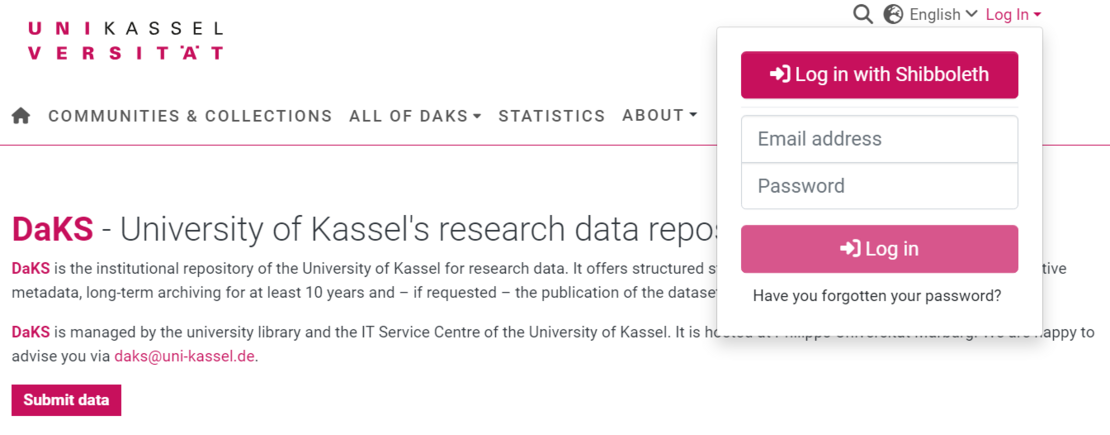
Submit data
Now click on "Submit data". A window will open with the selection of collections to which you can submit data. Click on the appropriate collection. If you do not see a suitable collection, or none at all, please contact daks[at]uni-kassel[dot]de.
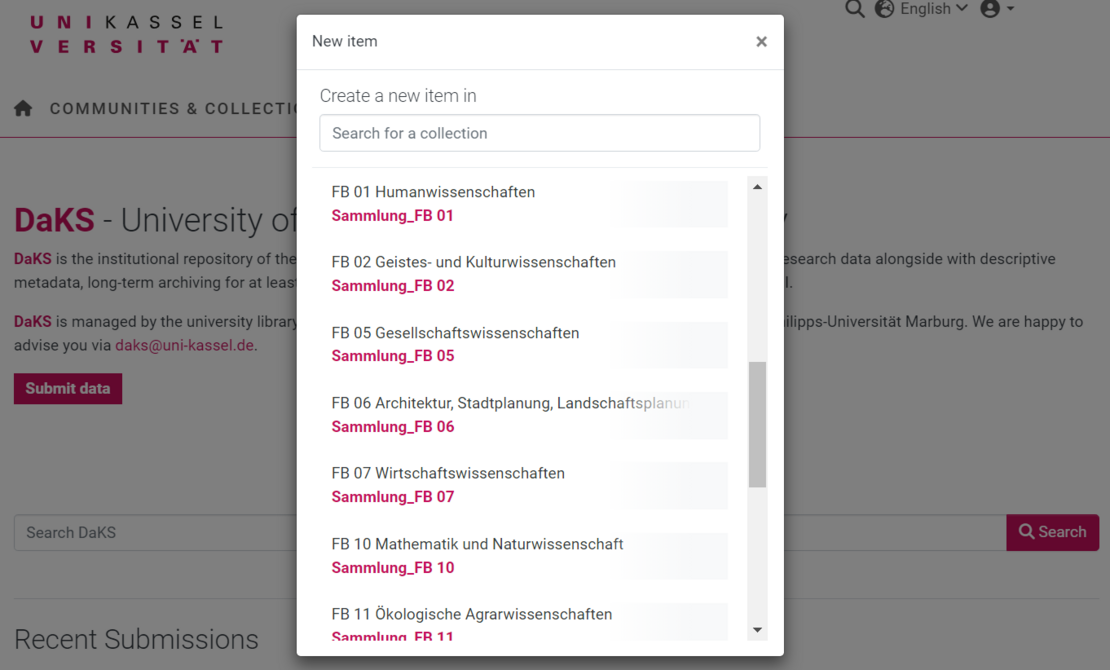
Describe data
The input screen contains the metadata fields that describe your data set. The purpose of describing the data, i.e. entering metadata, is to make your data easier to search and visualize. The fields marked with * are mandatory fields.
You can interrupt the submission at any time and complete or discard it at a later date. To do this, select the "Save for later" button at the bottom of the page. If you are logged in, your submission will be displayed in your workspace; to get to your workspace, select "My DaKS" under the profile button at the top right. There you can resume the submission you have started.
Data can already be uploaded to DaKS using drag & drop or "browse". This is particularly recommended for large files so that the upload is already running in the background while you fill in the input mask. However, there will also be a separate step for uploading files later on.
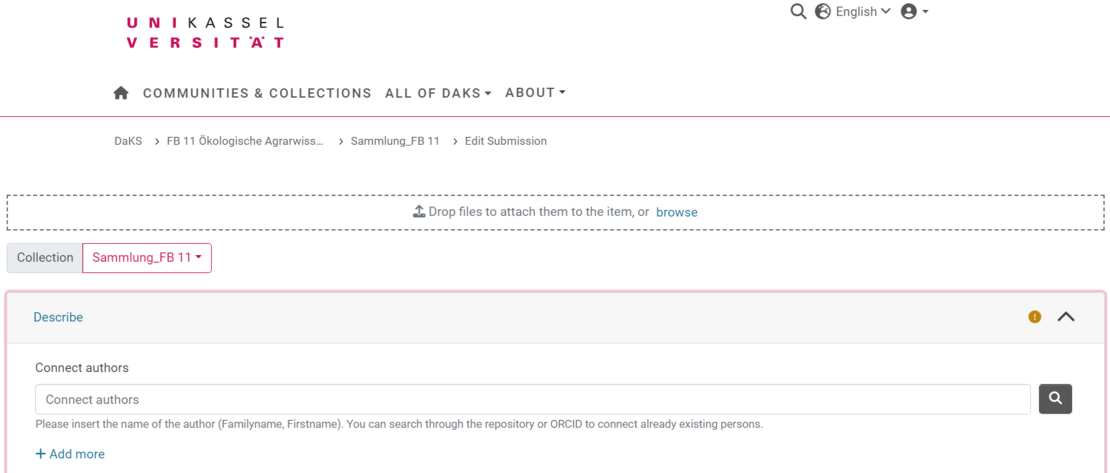
First enter the authors of the publication. Depending on their involvement, you can name people as authors or as other contributors.
You can use the magnifying glass on the right-hand side to check whether there is already a personal entry for the person. To do this, use the search slot (see Fig. 5).
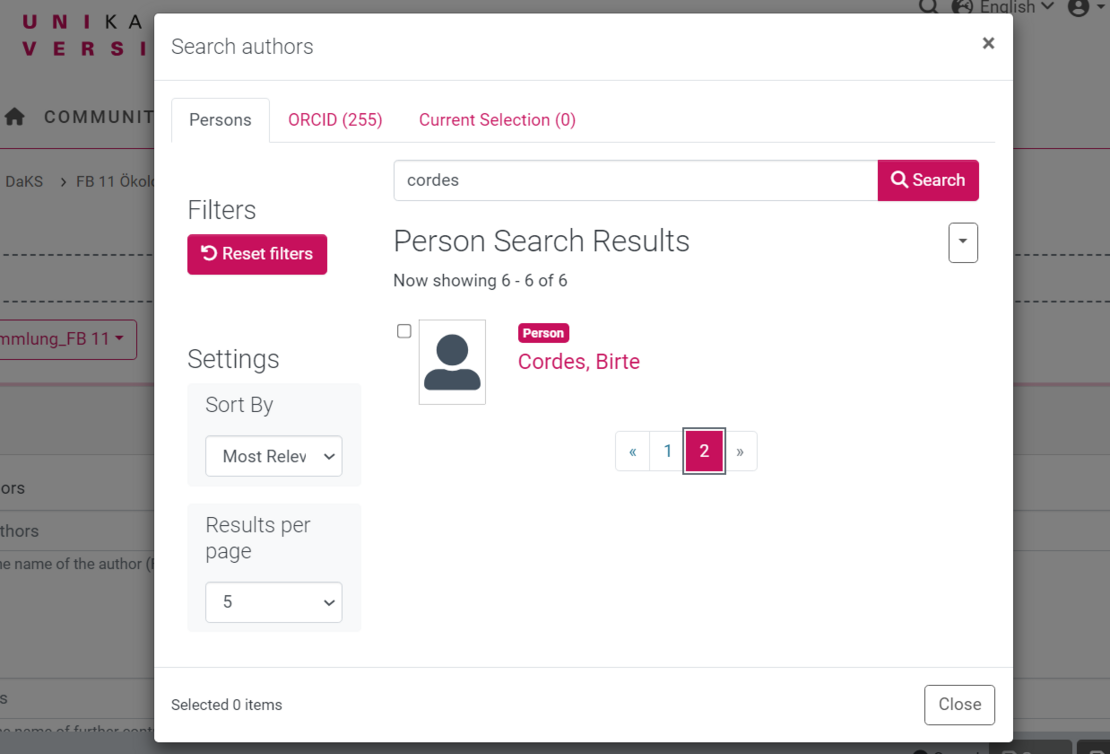
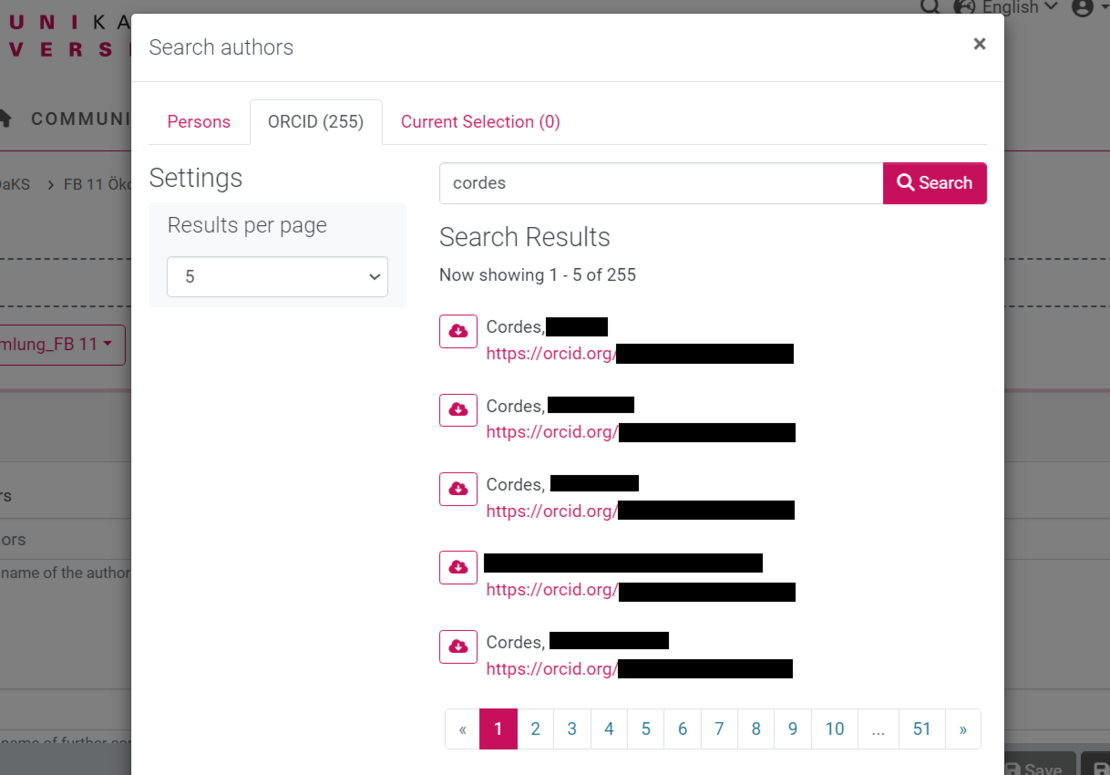
If there is no personal entry for the person yet, you can also search for them via the "ORCID" tab (Fig. 6). This search searches the ORCID database.
Have you found the right person in the "Persons" tab? Then check the box and close the dialog by clicking the "Close" button at the bottom right. The person has been added to the metadata.
Have you found the right person in the "ORCID" tab? Then click on the cloud icon next to the person (Fig. 7), select "Import as new local entity" and then click on the "Persons" collection. A new person entry is created for the person in DaKS and linked to the data record.
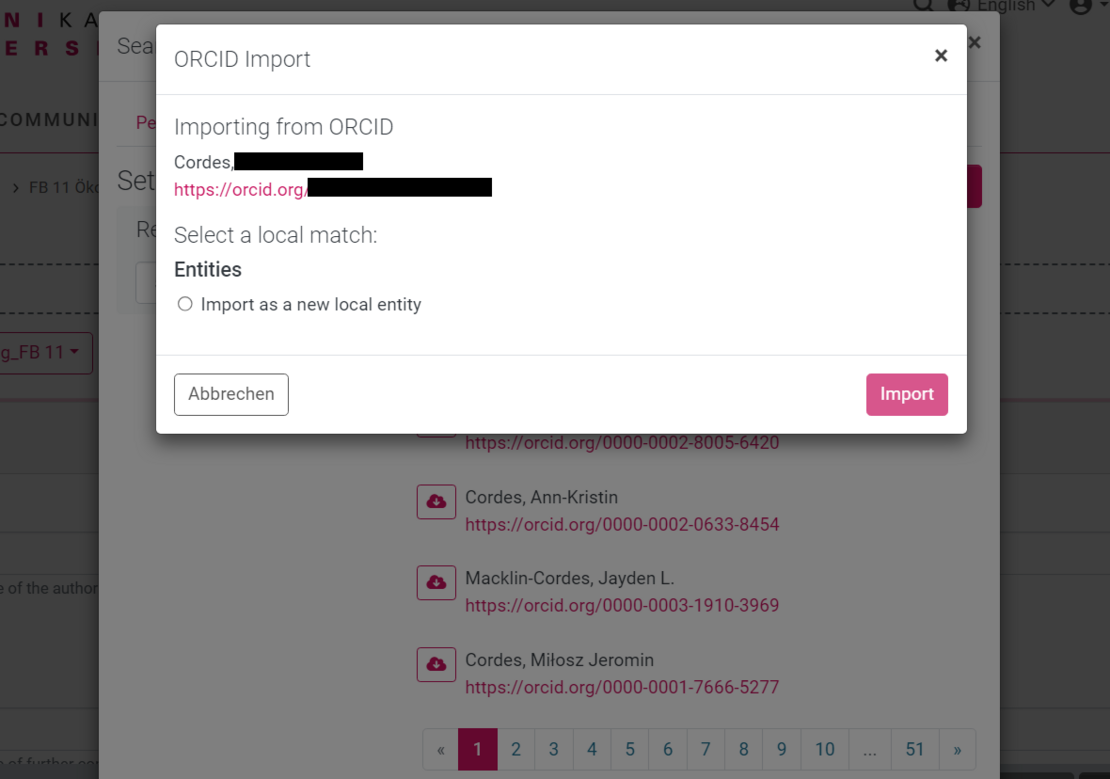
Enter the title of the data (Fig. 8). The "Title" field contains the main title; you can enter alternative titles, subtitles or titles in other languages in the "Other titles" field. Please select the language of the title on the right-hand side.
If you want your data publication to have the same title as a related article, we recommend adding a title suffix, e.g. [Dataset]. When searching in search engines, this makes it clear at first glance which form of publication it is.

The University of Kassel is usually entered under "Publisher", unless the data has already been published elsewhere (Fig. 9).

The following information is in principle self-explanatory. If you have any questions, please contact daks[at]uni-kassel[dot]de.
You can assign free keywords (Fig. 10) by entering any terms, even with spaces, in the field and confirming each with "Enter". It makes sense to use terms that are directly related to the data set but do not appear directly in the title or abstract.
Formulate the description like an abstract, but not identical to the abstract of any associated text publication. The description should provide an overview of the data set, its context and origin.
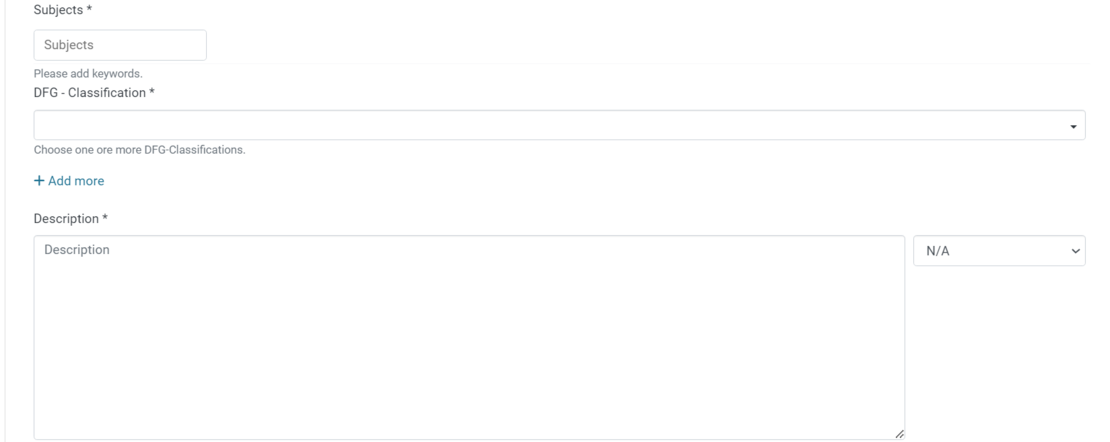
Under "Relations" (Fig. 11), you can enter publications that are related to your data. In the frequent case that the data set belongs to a paper, for example, select "This data is a supplement to" and enter the DOI of the associated paper.

Assign a license for your data set (Fig. 12) if you want the data to be publicly accessible. With a license, you make it clear how your data may be used by others. The Creative Commons licenses are also suitable for research data; you can find more information on this in our publication guidelines.
If you do not grant a license, a copyright notice will be displayed. However, whether copyright protection is actually applicable to a dataset can only be clarified on an individual basis. In practice, therefore, a missing license means above all that your data cannot be reused due to the unclear legal situation.
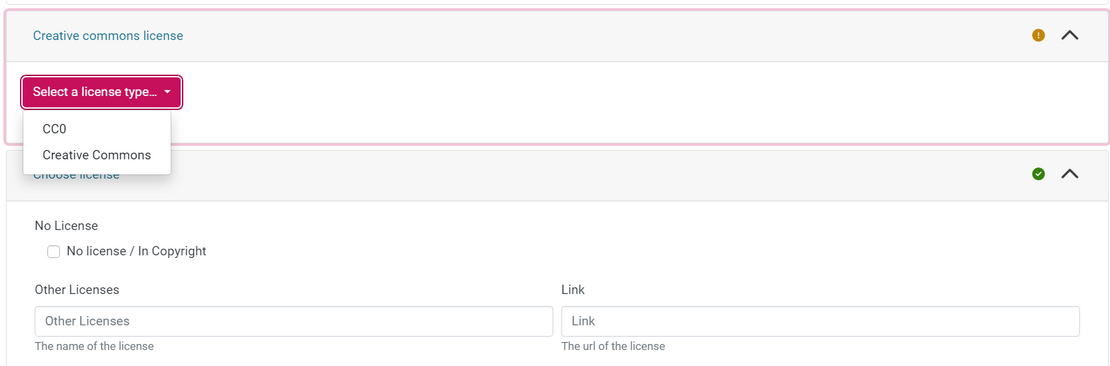
If you have not already uploaded your files, do so now (Fig. 13). The "Primary File" slider determines which of the files is used to generate a thumbnail for the data set. If you have an image or video file or a PDF file, select this as the "Primary File". You are also welcome to upload an image specifically for this purpose.
We recommend open, uncompressed file formats. Further information on file formats can be found in the DaKS FAQ; here is also the direct link to file format recommendations.
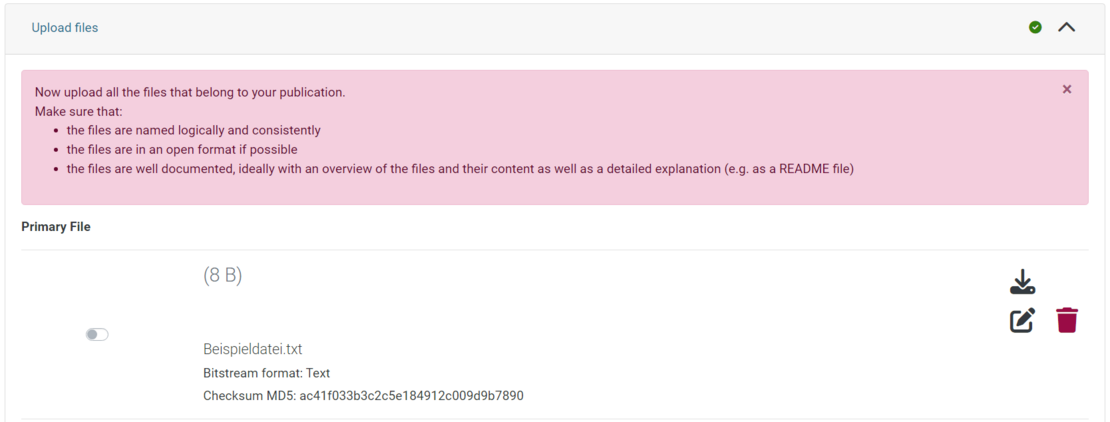
Define access conditions
In this step, you determine whether and when your data record should be publicly findable and accessible. If you want your dataset to be published immediately, select the "openaccess" access type. If you do not want your dataset to be publicly accessible or only for a limited time, use the other options "embargo", "lease" or "administrator", and specify the dates if necessary.
DaKS supports all possible access settings:
- Metadata + files publicly accessible
- Metadata public, files access restricted (the files can then be requested from you using a contact form)
- Metadata + files with restricted access
The prerequisite for assigning a DOI is publicly accessible metadata (cases 1 and 2).
Access can even be set at file level. On request, we can set up access groups for you, which you can manage yourself if you wish (e.g. if you want to give working group members access to your data) - please contact daks[at]uni-kassel[dot]de.
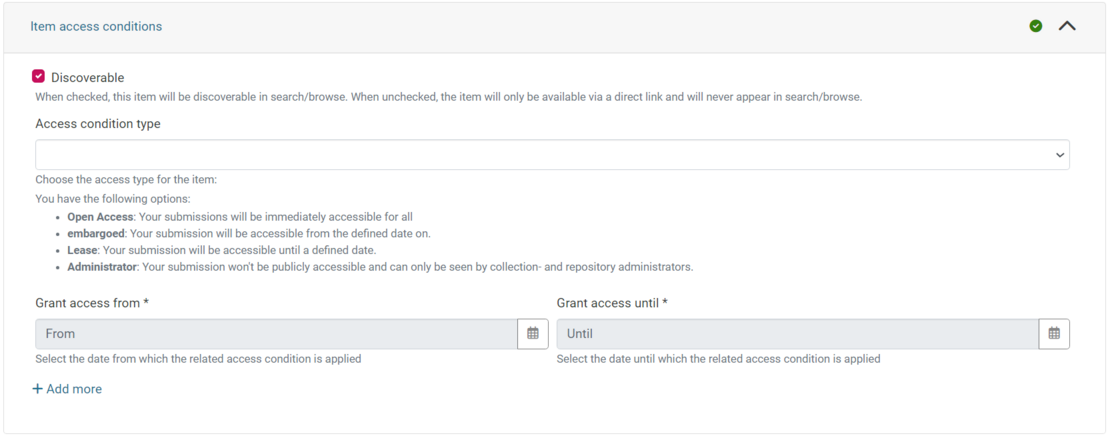
Once you have entered all the details, uploaded the data and agreed to the terms of use, you can send the submission by clicking on "Submit". After that, you will no longer be able to view or edit it. The DaKS team will be notified of your submission, check the data record and either accept it in DaKS or contact you with any questions or requests for changes.
Unless otherwise noted, all texts on this site and its subpages are licensed under a Creative Commons Attribution 4.0 International License.

