Integrate Panopto video
Preparation - Adding a new media file
There are 2 ways to add a "New media file" to the file list.
In the workflow, if a folder already exists in the file list:
- Text & media - create
- In the "Media" tab - "Add media file"
- At the bottom of the "File selection" window
- Copy the permalink of the video from Panopto into the field: "Add new media file"
and click "Add media". - The Typo3 link is given the name of the video and a preview image is also created.
- Finally, select the created file link!
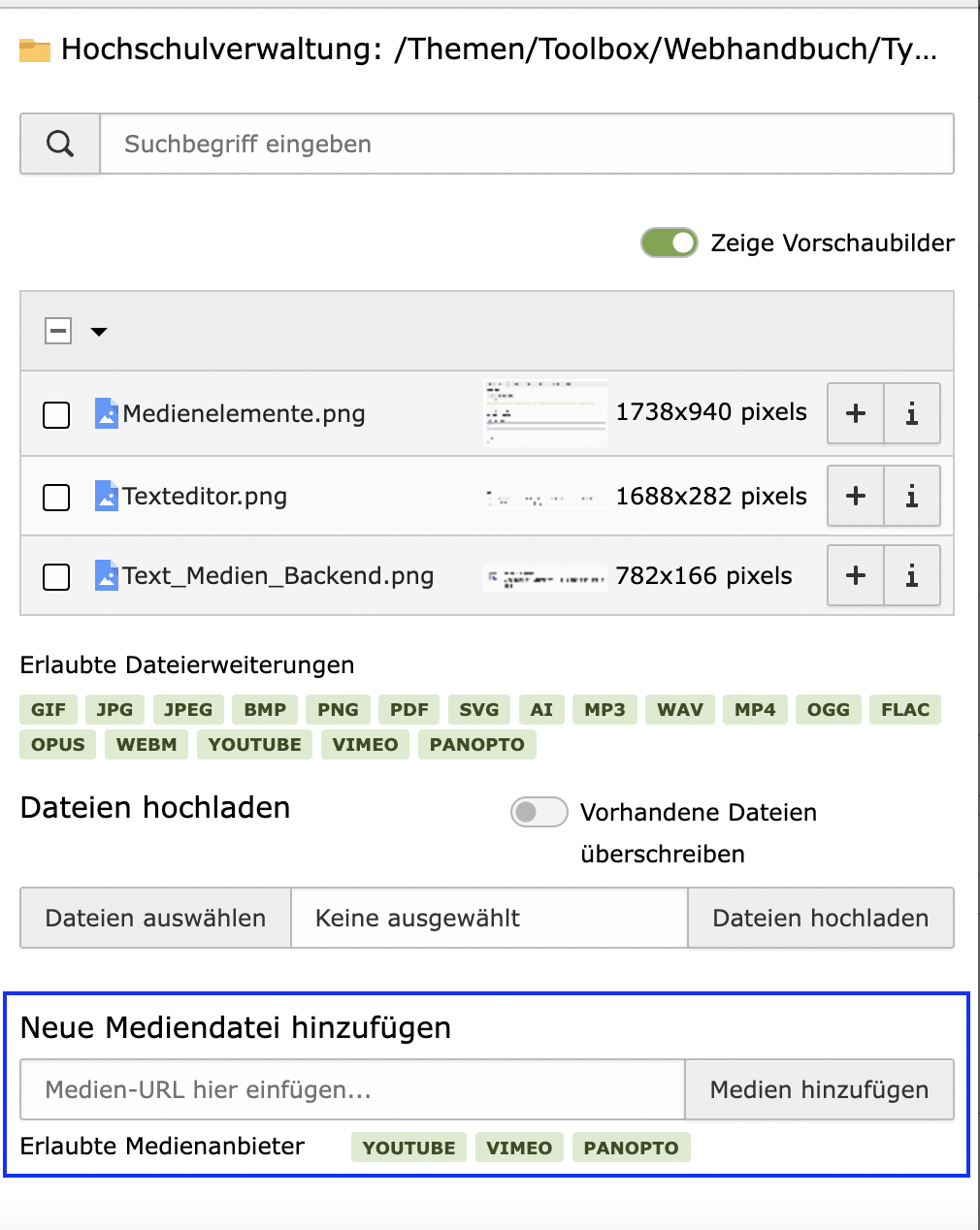
- Left in the menu on file list (green symbol)
- Select target folder for the file link
- Click on the + at the top for a new element
- Copy the permalink of the video from Panopto into the field: "Add new media file" and click "Add media".
The Typo3 link is given the name of the video and a preview image is also created.

