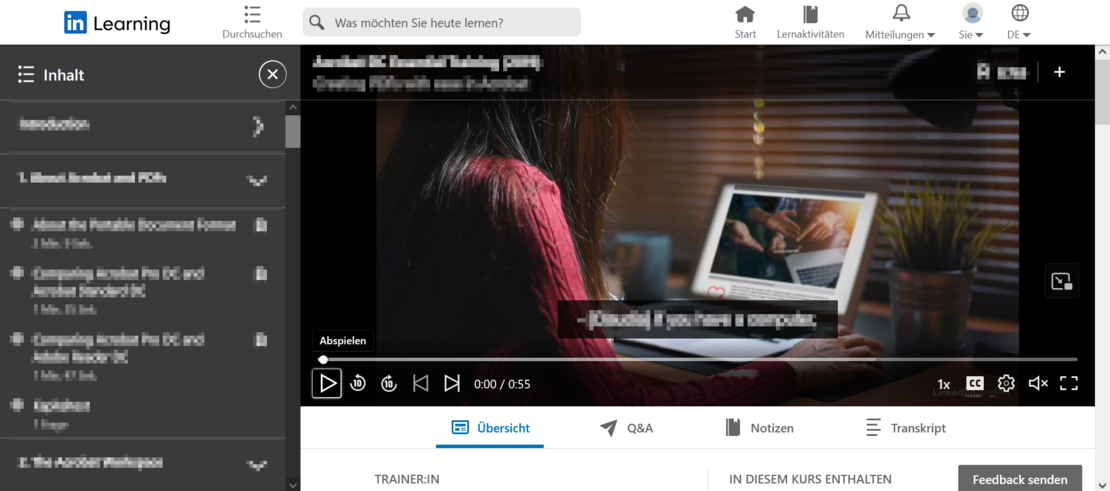Instructions: E-learnings via the Onleihe
Instructions: E-learning via the Onleihe
1. Visit the website of the Onleihe VerbundHessen.
2. Use the search field to find a course that you would like to participate in. You can also use keywords to search for software or soft skill courses you are interested in. You can find a selection of courses recommended to employees by the Strategic Personnel and Organizational Development here.
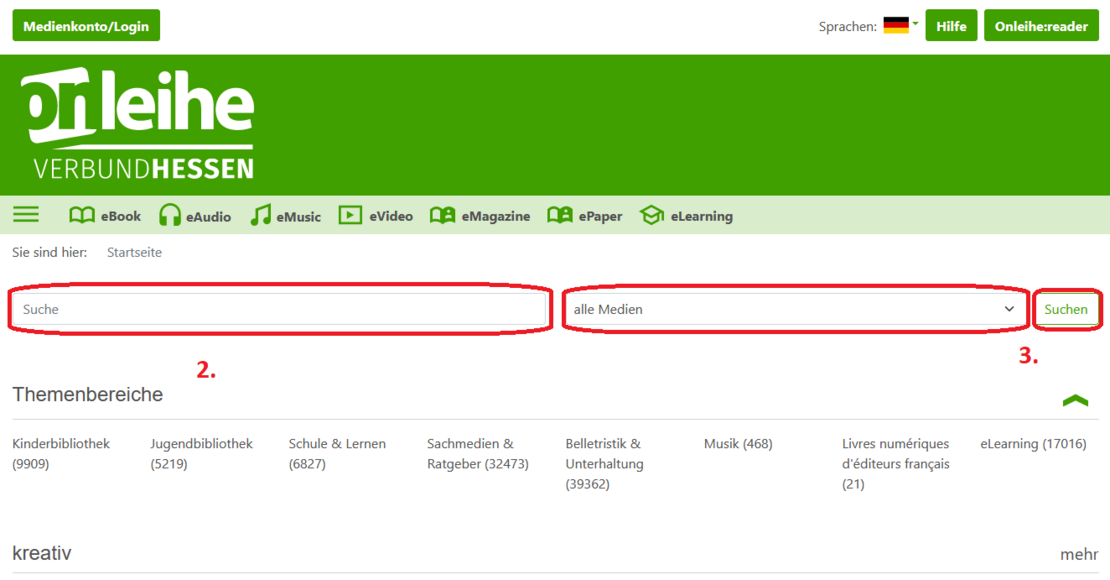
3. Chose "eLearning" as the category and click on "Search".
4. You can add additional search criteria, such as the language of the relevant course, to your search using the fold-out "Filter".

5. Select a course that you would like to attend and click on "Borrow now". A more detailed description of the course will now open. Click on "Borrow now" again.
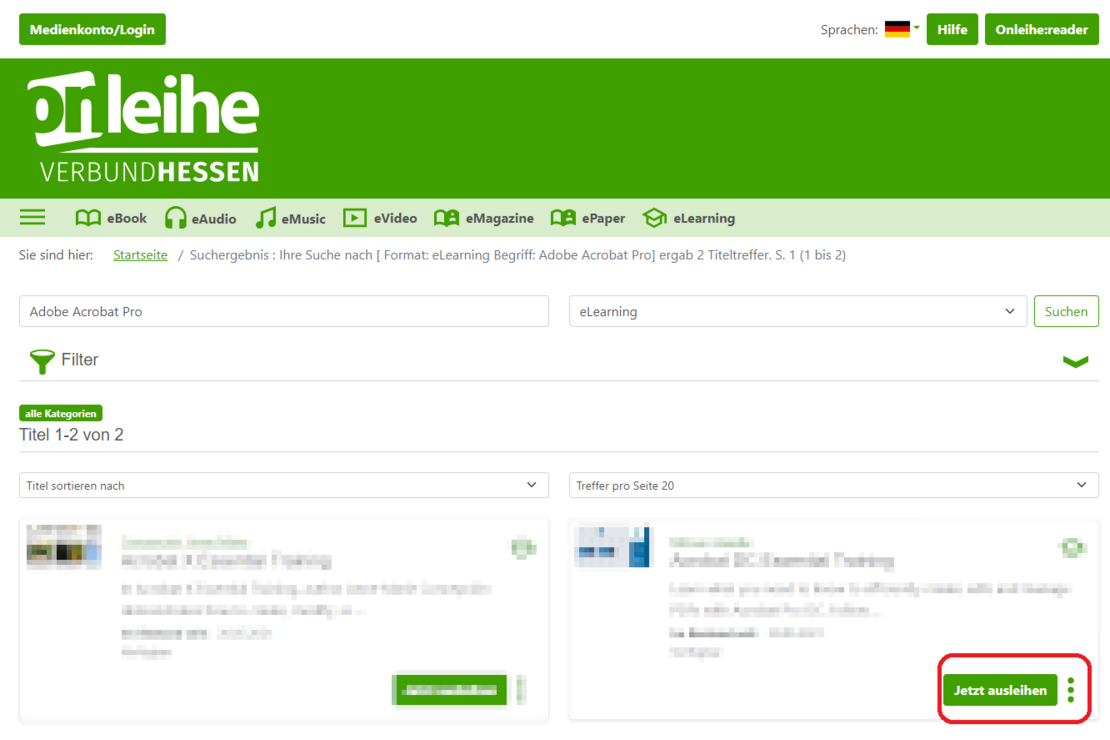
6. On the next page, you will be asked to select your institution. Select "Kassel (Universität Kassel - Landesbibliothek und Murhardsche Bibliothek der Stadt Kassel)" and log in in the next window with your library card number and password. You will find your library card number on the back of your CampusCard. The password (unless you have changed it) is your date of birth in the format: DDMMYY. If you have problems with your login details, you can find here Support.
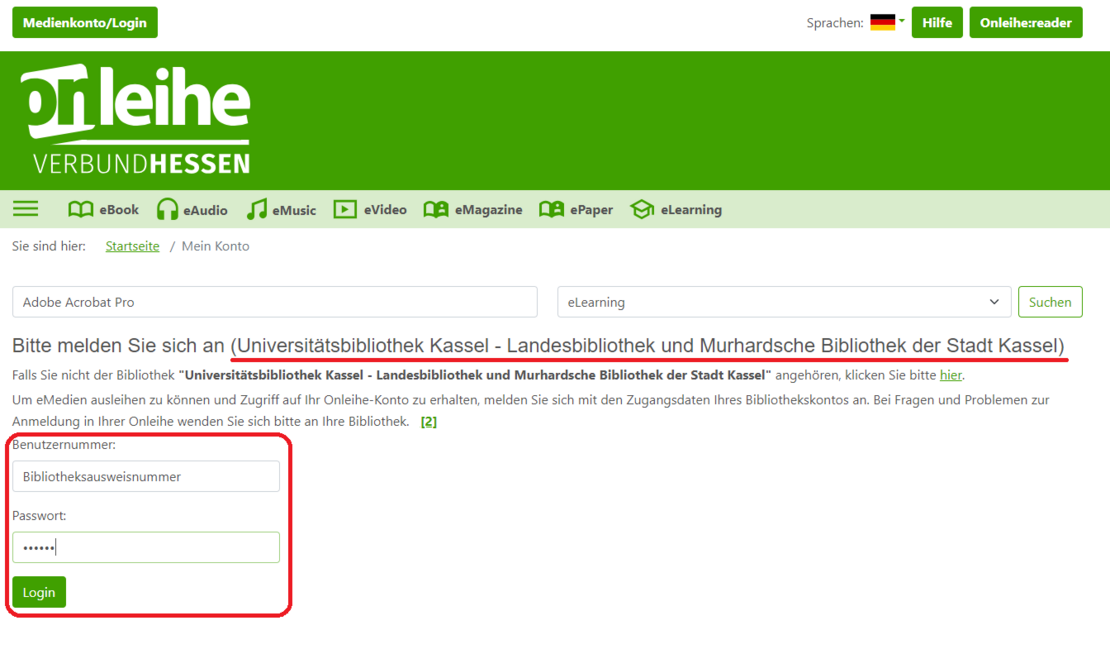
7. In the next step, click on "Begin course". You may now be redirected to an external site. The e-learnings are often made available on the LinkedIn platform.
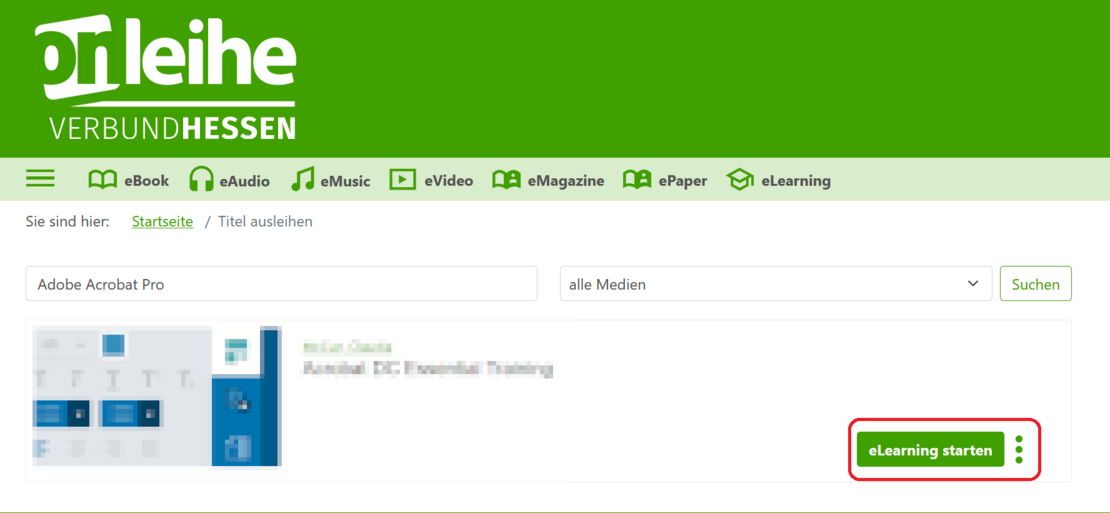
8. LinkedIn will ask you to log in or create a LinkedIn Learning account. Click on the latter here. You will now be asked whether you want to link your library account to your new LinkedIn Learning account.
ATTENTION: If you agree to this, your LinkedIn user account will be permanently linked to your library account. For data protection reasons, we advise you not to do this.
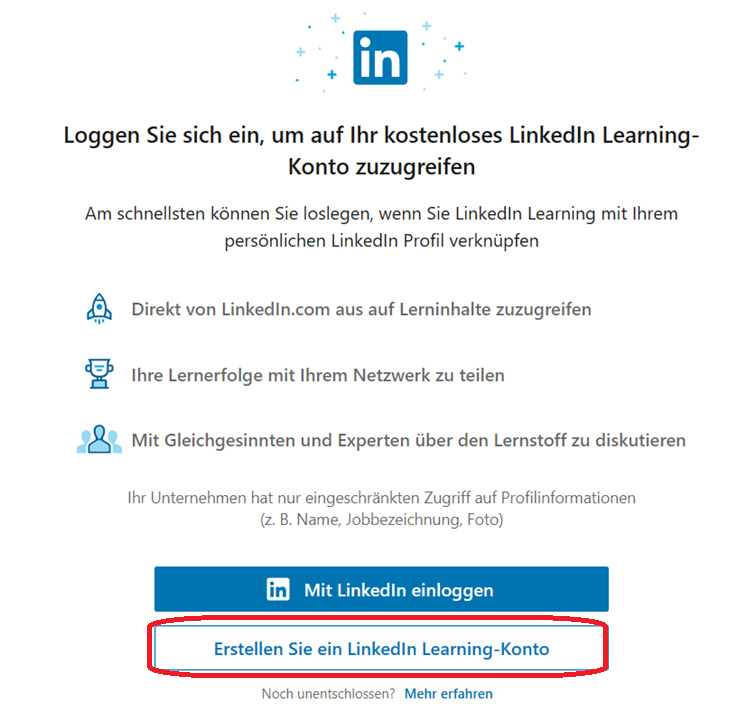

9. After you have either accepted or rejected a link, you should be taken to a web video player. The e-learning will start automatically. On the left-hand side, you can select the individual chapters of the course. In the lower section you will find information about the course and any learning materials etc.