DeepL translation
Guide
1.Page
create
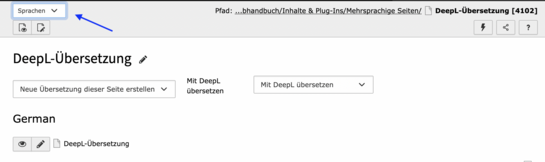
You are in the "Page" module. You can decide in the header area of the page content:
- Create new translation of this page
or
- Translate with DeepL
After saving, the English page is now "physically" available and can be accessed in the frontend via the language switcher at the top.
In both cases, you can then choose whether the German data records are translated manually or with deepl. The difference is that the DeepL page also translates the page title automatically.
Tip for working in the backend:
You can then select the following options in the drop-down menu at the top of the page: "All languages" and "Languages" .
You will then see both page areas "German" and "English" clearly arranged next to each other.2.Choice between "Translate" or "Translate (DeepL)"
Inserting and displaying English data records

If you want to translate data records, click on the "Translate" button.
Now choose between the options "Translate" or "Translate (deepl)" and then click on "Next".
- Option "Translate": You can now edit each content element as usual using the pen and thus enter the English text. Once you have finished editing (saved), you can also activate (make visible) the content elements as usual.
- Option"Translate (deepl): The translation is automated. You can then also edit the data records.
The data summary then appears, click on "Next" again. After a short moment, the content elements for the translation are displayed in the right-hand column. The new elements are initially deactivated automatically.
If you now click on the page symbol "Show web page", you can check your edits in the front end. The German version of the page appears first in the front-end view. To display the English version, click on "English" at the top left. The new English page will now appear. To display the German page again, proceed as described and click on "German" at the top left.
Tip: Deactivate the English page during the editing process. You can still call up the page via the preview from the backend.
After the translation process and check of the page, activate the page.Translate function:
To translate content, a direct relationship is created between the source language (usually German) and the target language of the content element (English). It can be imagined as a medal with two sides, i.e. a file element with a German and an English side. The position of this German/English element is identical and cannot be changed for the translated element.
Tip: If the German element is changed, it is best to delete the existing English element and have it translated again. The individual elements can be selected in the list to be translated.
Special features
 Image: Sonja Rode
Image: Sonja RodeIf an already translated page is subsequently supplemented, updated, i.e. changed as a whole, there is no automatic translation of these changes.
This only works with the following procedure:
Procedure:
- Delete the English translation of the data record you want to edit. You can restart the English translation by clicking on the "Translate" symbol.
- Or you can edit the German and the translated data record manually.
Select the file to be edited (photo, graphic or download) in the file list. Click on the "Edit metadata for this file" icon (see graphic - outlined globe icon). Add the English descriptions and then save. The English metadata is displayed on the English-language page.
All pages on which a news plugin (single view, list view, etc.) is used must also be set up bilingually. The procedure here is the same as described above (assign an English page title, set to the default type, use the "Translate" function).
News
The news records can be translated automatically. Two modes are available as buttons to the right of the news article display (list view) (Translate / Translate with deepl).
Note: What should I do if the news cannot be switched to "English new"?
- The news system folders must be created bilingually. If this is not the case, first set the folder to the "Standard" type, assign an English page name and set it back to the "Folder" type. The news messages should then be able to be created in two languages.
Note: What should I do if only the German category is displayed?
- The system categories should be available in two languages and be displayed automatically. If the German category is displayed on the English page, please pass this information on to the Typo3 manager responsible for your area.
The page on which the person plugin is set can be translated via deepl. The procedure here is the same as described above (assign an English page title, set to the standard type, use the "Translate" function). The person plugin must then be activated like all other data records on the page.
All system data records (organizational unit, person per se) must be manually translated into English and activated!
Personal data record
The personal data records in the system folder must also be created manually in English. At the top left, the language can be changed from "German" to "English new", then the function name and other fields can be translated and saved. The new English data record must then be activated.
Tip: The English personal data record does not appear in the list of all persons, so it is best to search for the person's name using the magnifying glass: Two personal data records are then listed and both can be edited.
Organizational unit
The organizational unit must also have an English translation. In the "Organizational units" system folder (list view), the language of the individual data records can be changed from "German" to "New English", then the title of the organizational unit can be overwritten and saved. The new English data record must then be activated.
- You must overwrite the system folder in which the step elements are located. The German data records of the step-by-step instructions in the system folder can be translated via DeepL: In the list view, the editing bar for the data records is located on the left. Two English flags must be selected here for both variants: "translate" or "translate with DeepL"
- The English data records must then be activated as usual on the English-language page.
Tip
Changes often only become visible when the content element "Step-by-step list" is saved again on the English page itself.
If a German data record in the content element "Akkordion" is changed and saved after the translation has been created, the change is not automatically displayed in the English data record.
Solutions:
- Remove this German-language data record from the accordion content element once using drag & drop and then insert it again. Only then can the English data records be edited.
- Or delete the English-language data record and have it translated again.
If a German-language data record is added to the "Accordion" content element after the translation has been created, the "Translate" button is available, but often the new English-language elements do not appear, appear in the wrong order or the translation process stalls and does not continue.
Solution:
- First create the German-language data record outside the chord.
- Now start the translation.
- Now add the German-language data record to the accordion. The corresponding English-language data record is then automatically added to the accordion.
Times are automatically translated correctly into English via deepl if you write these times as follows:
| Examples | |
|---|---|
| German | English |
| 4-6 p.m. | 4-6 p.m |
| 10 am-12 pm | 10 am-12 pm |
The links on the English page only work if you stay in the language world and the target page must also be translated.
How can it still work? The link can be set as a temporary external link with the note "currently in German language only".
If this error message appears, the text of the content elements to be translated is too long.
Tip:
Split the excessively long text on the German page into several "Text+Media" elements. Then find suitable subheadings for the individual data records. Then repeat the translation process.
- For checking, we recommend the dictionary of the Hochschulverband.
- and/or open terminology databases such as those of the University of Hamburg.
There is a list of specialist translation service providers from the network of university translators, which the online editorial team will be happy to provide on request.
Please observe the University of Kassel's guidelines for English websites.

