Create and delete pages

Procedure
You have the choice between:
- Standard page: Suitable for standard content.
- Link: Create a redirect to another internal page.
- Link to external URL: Create a redirect to a page outside the CMS.
- Folder: Is required for various data records of further extensions (e.g. person plugin). Folders are not displayed in the frontend menu.
The selected element can be dragged and dropped to the desired position (a crosshair appears over the "new page" symbol when you move the mouse over it). The new page (the new link or folder) then appears there. Before the page can be saved, a page title must be assigned.
The second option is to select via the context menu. You can call up this menu by right-clicking on any element of the page tree. You can use the subsequent dialog in the workspace to select the position of the page to be created. To do this, simply select the "New" icon at the position where the new page is to be created. Once you have selected the position of the page, you will be prompted to enter a page title. You can of course change this page title at any time later.
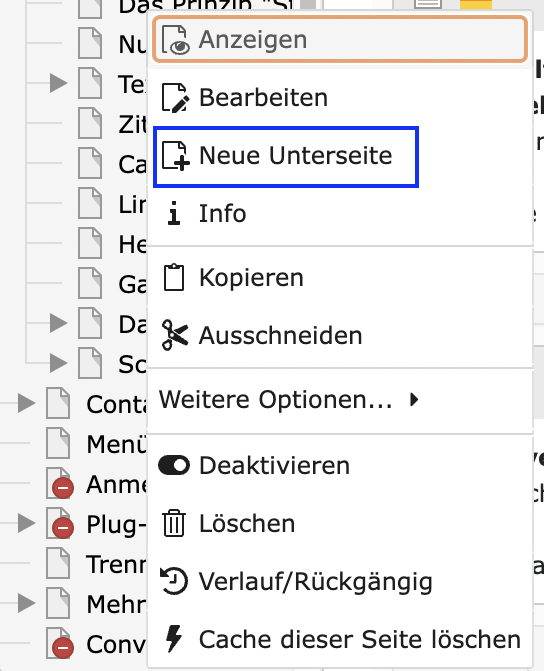
Pages can be moved very easily in the page view:
To do this, move the mouse over the page you want to move, left-click on the relevant page and hold the mouse button down. The page can now be moved to the desired position (drag & drop). If the page is to be placed between two pages, release the mouse button when the "thin blue line" shown appears between the desired pages. If a page is to be inserted below an existing page, the mouse pointer must be released exactly above the page below which the page is to be placed.
Moving and copying pages in the list view
The clipboard temporarily stores elements or pages until they have been inserted on the new page. Moving works in the same way as copying.
Newly created pages are hidden by default. This is indicated by a red addition in the bottom left corner of the page icon. Hidden pages are only visible if you are logged into the backend. The page can be activated via the page properties.
To delete a page, you must select the context menu for the corresponding page by right-clicking on it. Then select "Delete".
Accidentally deleted pages can usually be restored via the recycle bin.

