Page view or list view
Views for page editing

The management of pure page content works the same with both modules. The biggest difference between"Page" and"List" is that Page does not display any additional document content that does not appear directly in the frontend. Content that is not directly displayed is, for example, data records that are required for the operation of TYPO3 extensions (e.g. personal data records or form elements).
Purpose of the views
Working in the page view is clear and straightforward, as the positioning of the content elements on the page corresponds to that of the front-end output.
The website can be quickly redesigned by dragging and dropping content elements or editing content elements via the context menu. The new "copy content" function makes it easier to select and insert other page content. If you have copied a content element, a new symbol appears - the "clipboard". There you can paste the content at the desired location (see image below).
Advantage: Convenient page editing
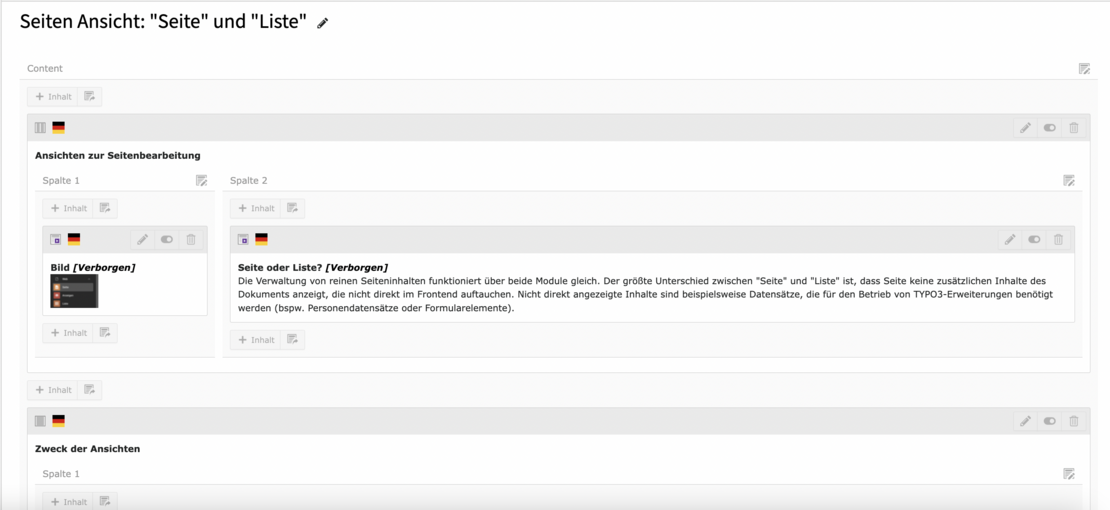
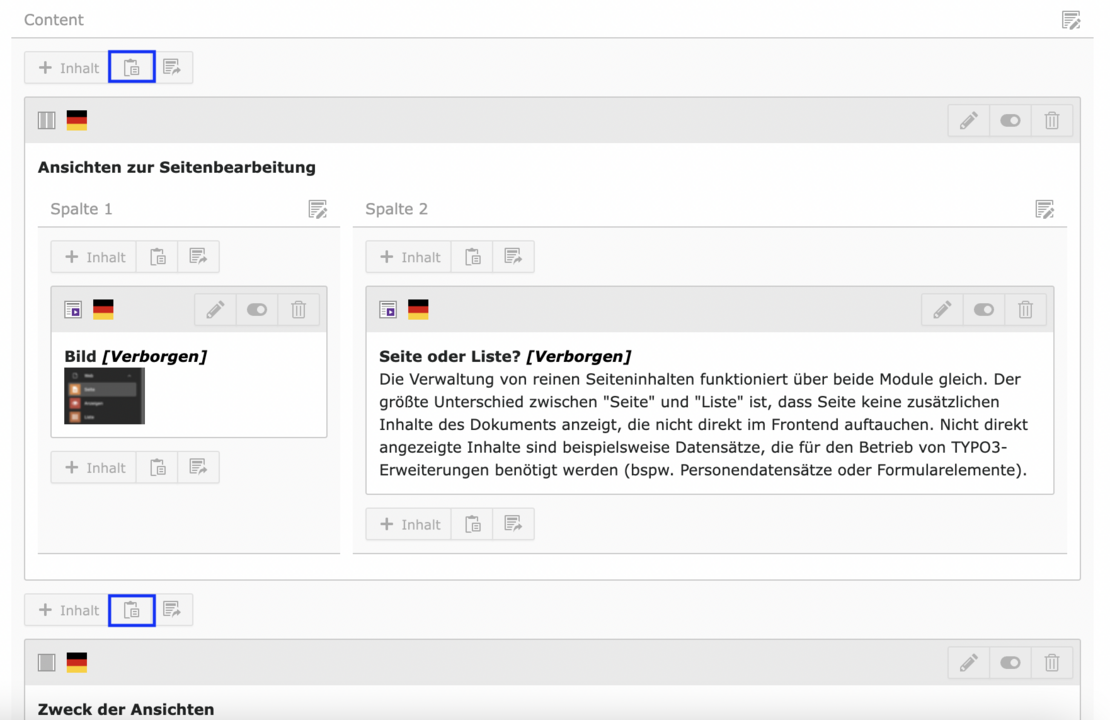
In the list view, all data records assigned to the current page are listed in the "Page" column (all subpages) and in the "Page content" column one below the other. The columns can be expanded and collapsed. The list view thus provides an overview of all pages and content and their editing options (e.g. copy, cut, paste). The change history of the elements can also be viewed here.
The content elements in the list view can be conveniently edited with the help of three extension options. Activate the checkboxes so that
- the buttons for direct editing, moving, displaying the change history and even deleting the individual data record are also displayed in the expanded view.
- The clipboard is displayed. You will then see the data records that you have previously copied or moved from other pages.
- the localization view is activated, allowing you to check the translation status of multilingual pages in an overview. New translations of pages and content can also be created in this view.
Advantage: Batch processing (copy, move, delete) of multiple pages or multiple content elements only takes place in the list view.
If you now click on the title or the plus symbol displayed next to it, the detailed view of the respective data table opens. Pens now appear at the headings of the individual table columns. Click on one of these pens to edit all entries in the respective column "en bloc". A window with the fields available in the data table now appears below the data records. For example, a page always has a page title or a type (page, folder, external URL, etc.).
The desired fields for the overview can now be selected by holding down the "Ctrl" key. Click on the "Set fields" button to change the display of the data view above.


