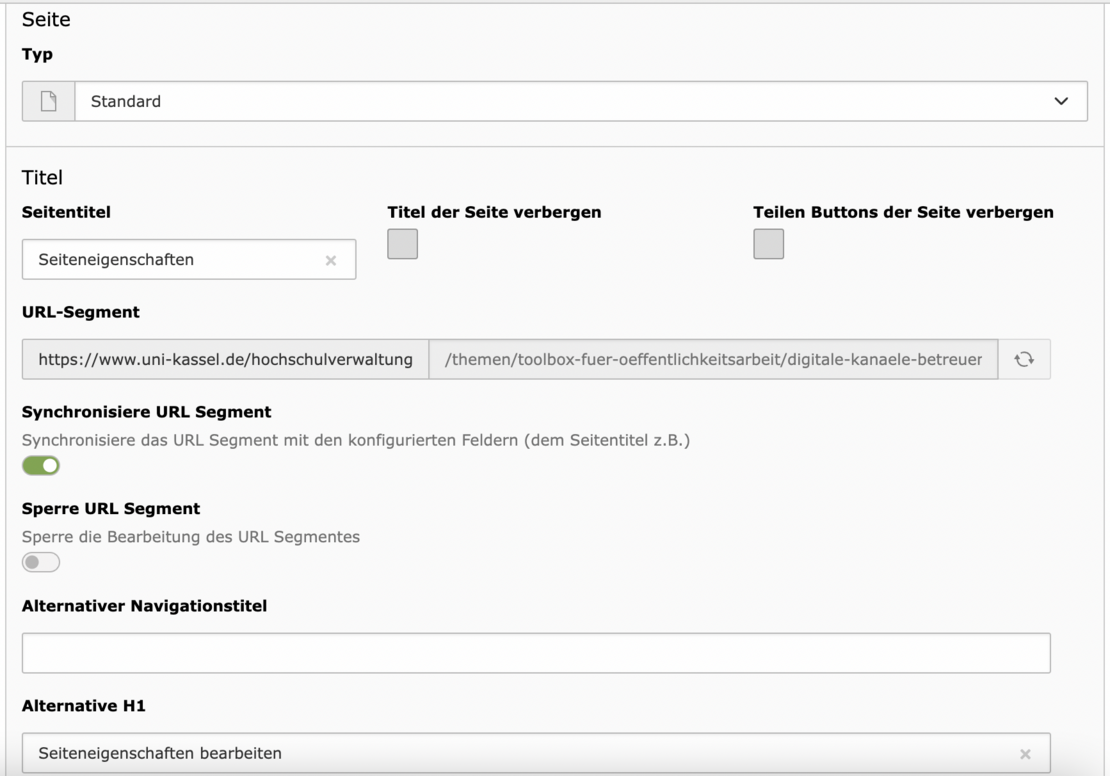Edit page properties
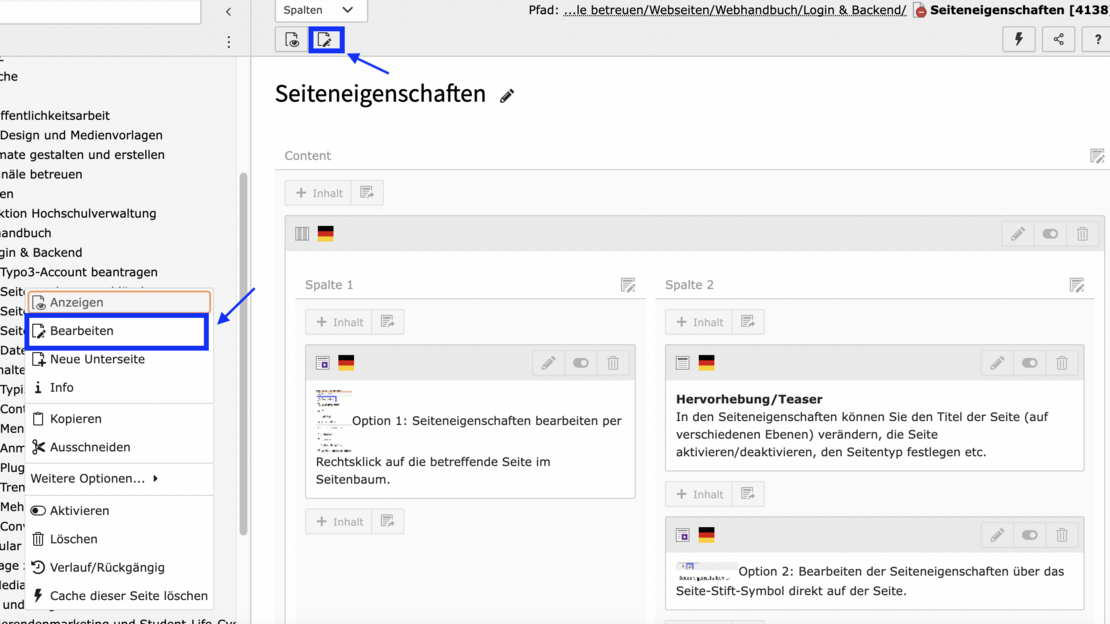
The actual dialog for the page settings then opens on the workspace in the TYPO3 backend. The settings can be accessed via the corresponding tabs (General, Media, Appearance, Language, Access, Categories, Grid Elements). Initially, only the two tabs "General" and "Access" are of interest for editing the page.
Important page settings
You have several options for entering a page title:
- Enter in the field: Page title
This page title is displayed in the navigation, in the browser bar and in the content. If you select "Hide page title", it will not be displayed on the page, but will be displayed in the navigation. - Entry in the field: Alternative navigation title
The alternative name is displayed in the navigation. The title displayed on the page and in the browser bar remains the page title. - Entry in the field: Alternative H1
The alternative H1 is displayed on the page as the title. The title defined for this (page title or navigation title) is displayed in the browser bar and in the navigation.
This information is particularly relevant for home pages. Further information can be found on the page "The start page principle".
You can use the"Type" to select which function the page should have.
- Standard: Pages of the "Standard" type contain normal text and image content as well as content that is controlled via extensions.
Link: The "Link" type sets a link to a page within the Typo3 instance. After selecting the type, a link target can be selected via the folder icon.
Link to external URL: The "Link to external URL" type makes it possible to place a link to another website in the side menu. This is necessary, among other things, if a uni-internal link is to be set that refers to a website of another instance.
Folders: So-called "folders" are system folders in which information for various extensions (e.g. Powermail) is stored. SysFolders are not displayed in the menu and you cannot navigate to them. To view the contents of a created system folder, the "List" option must be selected in the module bar in the backend under "Web".
The"Deactivate page" option is activated by default for new pages. This means that the page cannot be displayed in the frontend. Only the backend user can display a preview of this page. If this option is deactivated, the page is accessible to everyone via the website, is also indexed by search engines and is displayed in the menu. The latter is not always desirable, which is why the"Hide in menu" option is available for pages. In this case, the page is not displayed in the menu, but can be viewed by any user via the website if the link is known.
The other options concern the page title and the page heading or the display in the navigation. Normally, the page title is also displayed in the navigation. However, due to the width limitation of the menu area, it is often necessary to shorten or rename page titles in the menu. The "Navigation title" option is available for this purpose. If an alternative navigation title is specified there, it is displayed instead of the actual page title.
Pages hidden in the main navigation can no longer be accessed via the menu/sub-navigation. They can still be accessed via the search or by entering the direct address.