Editorial and technical information
The content on this page was translated automatically.
Specifications for the use of the plugin
1.Access right
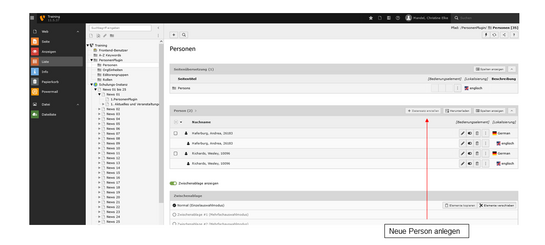
Backend view The access right to use the person plugin is assigned to you. You can tell whether you already have this by whether you see the following folder structure "People plugin" in the page tree (navigation column).
- Persons: Access for all
- OrgUnits: Access for all
- Editor groups: Only Typo3 Administration grants restricted access according to specifications
- Roles: Typo3 Administration only
You are in the "List" view: If you click on the "Persons" subfolder, you should be able to create a person in the content area via "+Data record" and see the editing bar of existing person data records.
If you need access but do not have the appropriate rights, please contact the Typo3 administration of your area: Typo3 administration in the instances
2.Data protection
Personal data
Does a personal data protection declaration already exist for the person to be included?
For the inclusion of personal and address data as well as personal photos on publicly visible websites, the completed data protection declaration is required as a basis. The printed and signed declarations must be archived decentrally via the respective Type3 admins of the FBs (or via the dean's offices). If this person's address data has already been published in another instance, you can assume that the declaration is already available.
Further information on data protection:
3.External visibility
Personal data
The following requirements must be met for personal data to be imported from the HIS (LSF): External visibility in the HIS (LSF) must be activated.
If a person is not enabled for external readout in the HIS (LSF), this person's data cannot be found and imported in the Typo3 backend (person plugin). The release for external readout must be initiated by the person themselves by sending an informal e-mail with the request to ttslsf[at]uni-kassel[dot]de
HIS (LSF): Search for persons
4.Portrait photo
Copyright
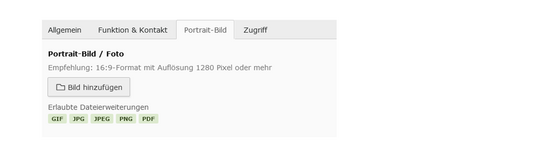
- Is a suitable portrait photo available for the new person to be created?
- Do I have written permission to use the photo of the person?
- How and where do I add a photo?
In the person data record already created (select list view / select folder Persons / search for person names using the magnifying glass /)
Edit person using the pencil icon: 3rd tab: Portrait image - Where do I add the authorship for the photo?
Select file list/photo folder, select photo and go to edit mode (pencil icon):
2nd tab: Metadata: Enter author:in in the "Copyright" field
Author:in appears in the frontend at the top right of the image
When using image material, the author, e.g. photographer / illustrator, must be stated (photo: Sonja Rode).
If no photo is available, employees can have a photo taken at cost center.
Recommendation: 16:9 format with a resolution of 1280 pixels or more, preferably in file format: JPEG or PNG

