File links

General information on file links
- This collection is compiled by manually selecting individual files or by selecting an entire directory from the Fileadmin of the respective area.
- In this way, image data, PDF documents or other files can be clearly managed and displayed.
- Attention: there are no more "secure" folders.
- All "file links" can be placed flexibly in width and height on the website using the grid layout (e.g. in an 8:8 grid).
Create page content "File links
- First, create, name and save a folder for the future file collection in the page tree.
- In the list view, click on the "Create new content element" icon and select the"File collection" type.
- The collection type"Static selection of files" is described below.
- The files are compiled by manually selecting individual files using "Add file", "Add media by URL" or by selecting a directory.

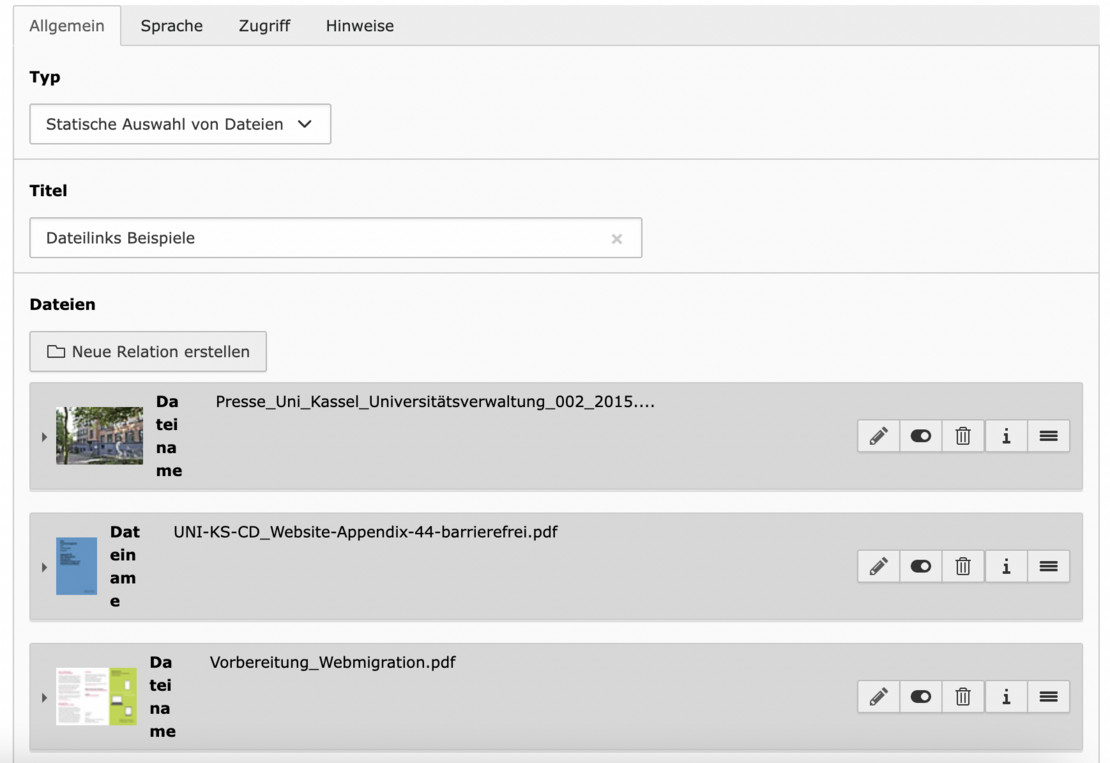
- Select the website on which you want to display the collection.
Create a new content element "File links" at the desired location, give the collection a title and save.
- The files are compiled by manually selecting individual files using "Add file", "Add media by URL" or by selecting a specific directory.
- This list can be sorted by file extension, file name, file type, file size, file creation date, file modification date or file metadata title.
If you want to display the description of the file (to be found in the field below the title in the Fileadmin display), click on the "File link layout" checkbox.
Application examples
Example "File links" with sorting by file name in 12:4 grid
- Presse_Uni_Kassel_Universitätsverwaltung_002_2015.jpeg - 1 MB Example picture_University administration
- UNI-KS-CD_Website-Appendix-44-barrierefrei.pdf - 2 MB Editorial guidelines
- Vorbereitung_Webmigration.pdf - 1 MB Flyer with quick guide
- Presse_Uni_Kassel_Universitätsverwaltung_002_2015.jpeg - 1 MB Example picture_University administration
- UNI-KS-CD_Website-Appendix-44-barrierefrei.pdf - 2 MB Editorial guidelines
- Vorbereitung_Webmigration.pdf - 1 MB Flyer with quick guide

